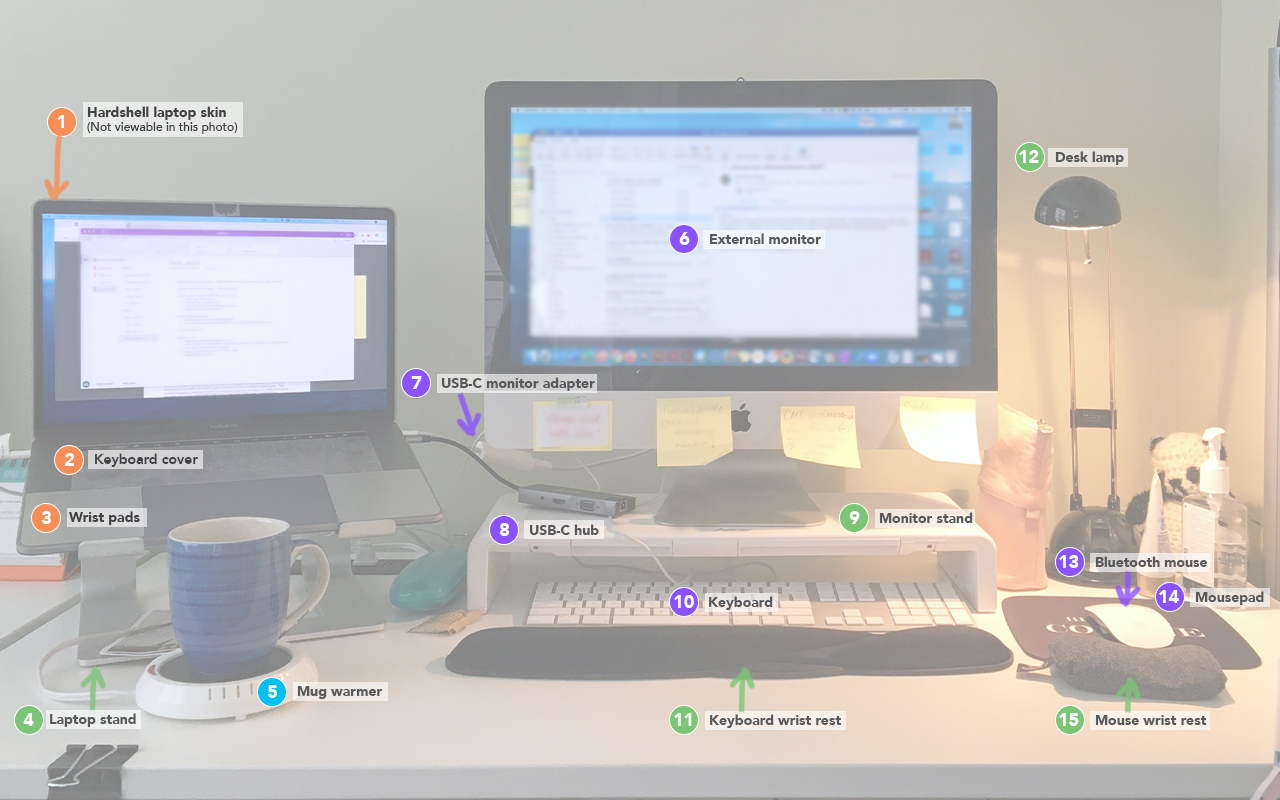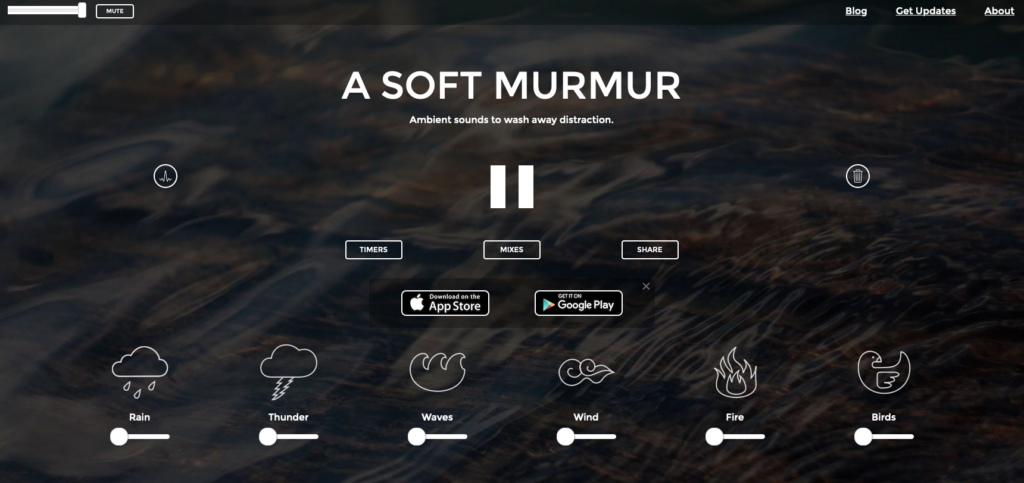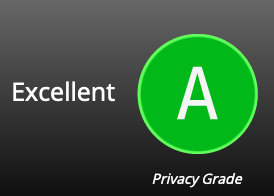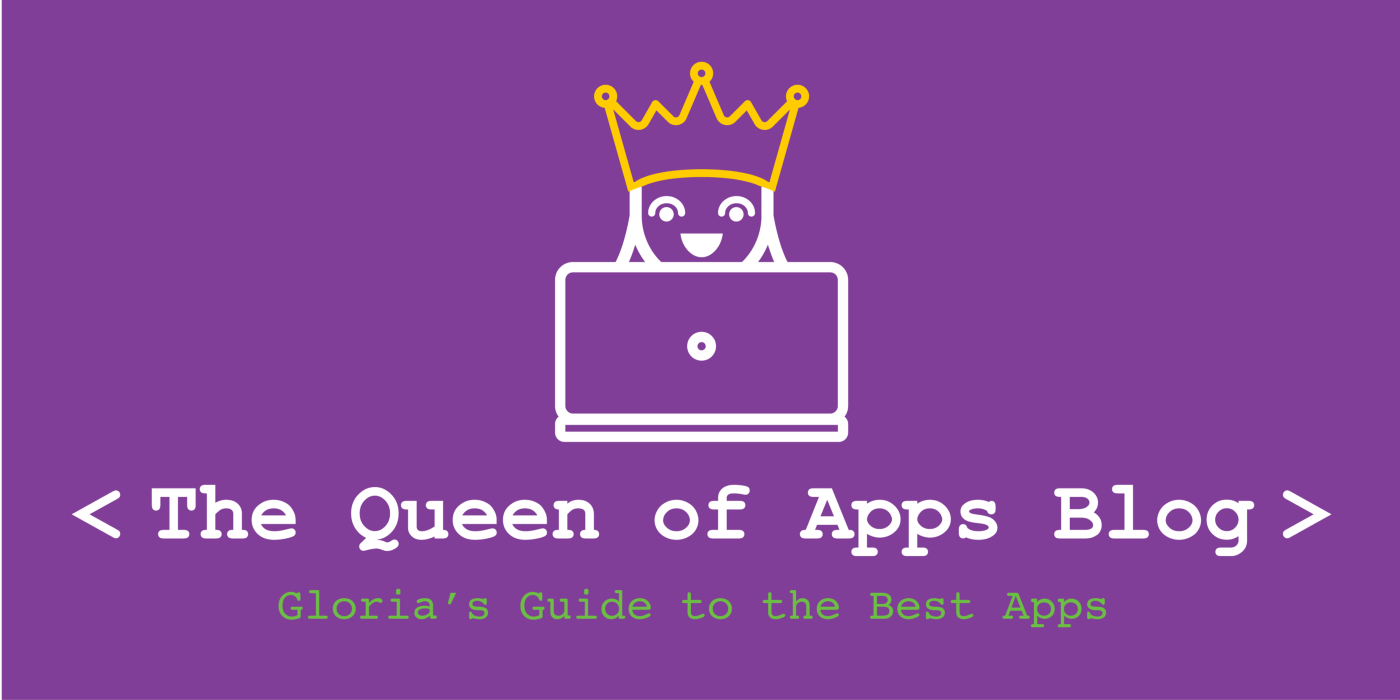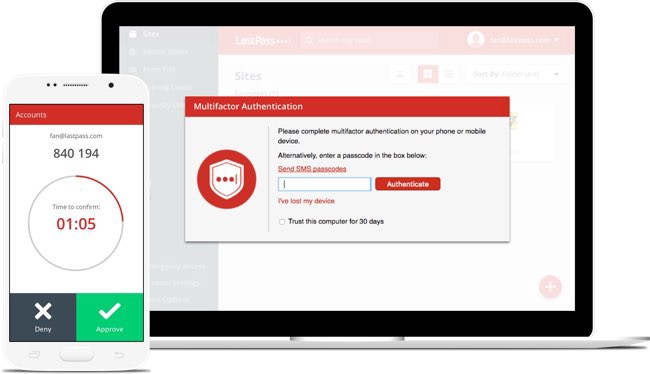App Review: Felt
Review date: June 18, 2020
This app makes it possible to send #IRL cards (and some gifts) via snail mail, using your phone. 🙌
Apple App Store Rating: ⭐⭐⭐⭐⭐ (4.8)*
Created by: Felt, LLC
Available on: iOS, and Android
Price: Price varies $4 to $7 per card; subscription-based pricing also available
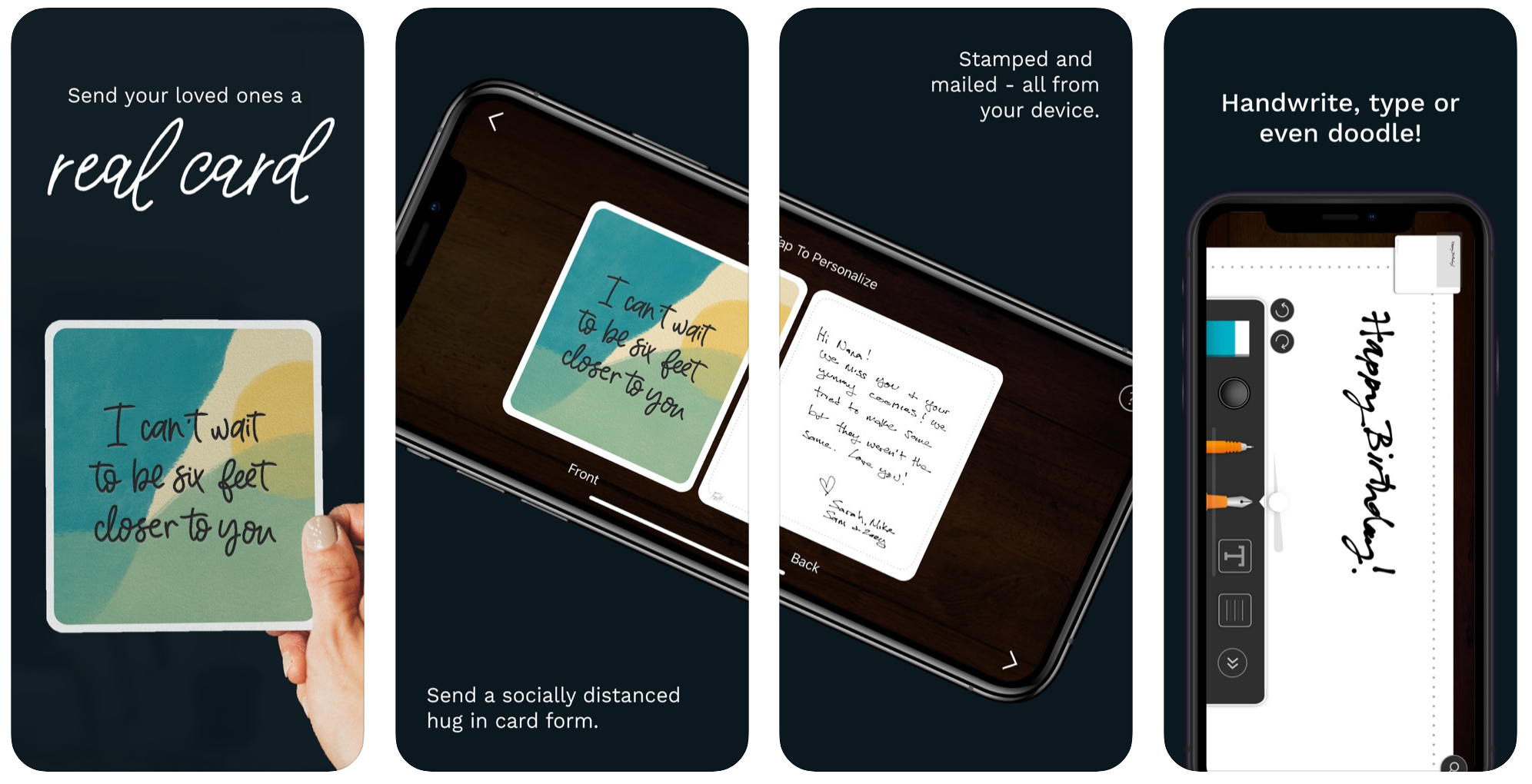
Img. source: Apple App Store
Overview
Official description: “Felt is the highest quality, most personal way to send real, handwritten cards and photos to friends and loved ones. Your handwriting is 100% authentic, like you wrote it with pen and paper. It’s personal mail for the modern world: beautiful, fun and couldn’t be simpler.”
I love receiving cards in the mail. Maybe it’s because a lot of my friends are artists; or, because I grew up in the days of dial-up internet and in the summers, my friends and I would write long letters to each other. Plus, there are times when real- or snail-mail is the only suitable option. It appears that mail has been making a strong comeback in the past few months. Now, most of us equate email with work or bills; 10–15 years ago, it was the opposite.
Felt is an app that enables you to send actual cards, personalized with your own handwriting, through the mail. I think this app is a perfect pairing of the analog and digital worlds. You can add in things like confetti, actual cash (“just like grandma used to”), candy, and other small gifts.
My Review
Overall, I find the app straightforward, easy to use, and convenient. The quality of the cards is nice, too. The types of cards on there are the style of graphics I usually prefer anyway, so bonus points for that; there are options for mutli-panel cards.
Below, you’ll find a video overview/demo of how I typically use the app. For test purposes, I made up addresses. (Pardon the quality of graphics at certain points, this was my first time using Premiere Rush on iOS).
Queen of Apps – App Review – Felt from Gloria Shin on Vimeo.
*At the time of writing.
Have you tried this app? What did you like or dislike about it? Comment below and consider sharing this post with a friend.